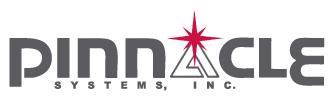Older Pinnacle Products that do not have a USB plug, require software changes via a physical CPU swap out (both Master & Slave chips). This can be swapped in the field. Let the factory know the version of software you already have (written on a white label on top of the replaceable CPU chips).
If you product was purchased prior to 2012, chances are that it is NOT a USB enabled product.
If you purchased after Mid 2015 the Baud rate shown below has changed to 115200 from 230400 for all products.
You will need to standard USB printer cable and a laptop computer.
Click here to download and install the Silabs CP210x USB driver
Unzip the file (CP210x_Windows_Drivers.zip) and Install this driver on the computer you will be using for the update.
Click here to download the free transfer program call TERMINAL.
Unzip the file (Terminal.zip) and place the Terminal.exe file on your desktop. No installation is needed.
Click here to download the PDF of the Terminal to Update Firmware for the Microguard (PDF of the image right/below)
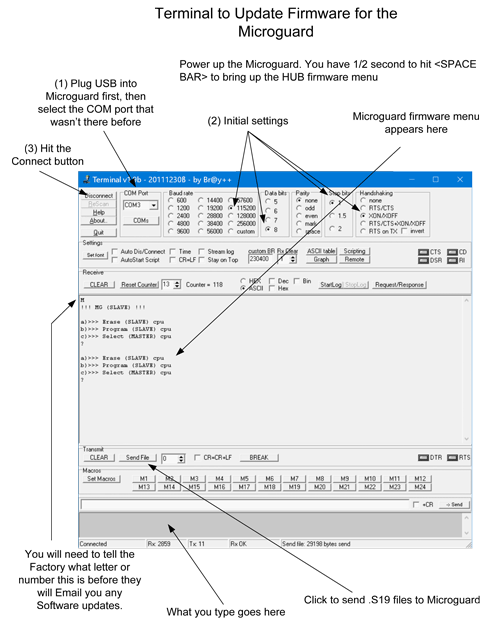
If you have properly connected to the Pinnacle USB enabled product, hitting the ENTER key on your computer should redisplay the menu (similar to the image you see right)
You will need to let the Factory know the letter / number that first appears when you originally hit the “Space Bar”.
Any Software Emailed will work only with this product.
The Email will contain a ZIP file with (2) .S19 files. Unzip the file into a folder on your desktop. Use the TERMINAL.EXE program to transfer the 2 files into your Pinnacle product. 1 file will be designated the Master and 1 file will be designated the Slave
Do everything in “lower case”:
1) “a” to erase SLAVE, “b” to program new firmware
2) Click “Send File” -> locate Slave firmware.s19 file
3) You should get multiple rows of *******************************************
4) The menu should redisplay 1 time after the *’s are done, otherwise the firmware has failed to upload correctly.
5) “c” for the Master firmware update
6) “d” to erase MASTER, “e” to program new firmware
7) Repeat Steps 2) thru 4)
Done. Turn power off.
This video describes the procedure to update firmware/software in a Pinnacle Systems Microguard. Even though the video specifically goes over the Microguard MG unit, this applies to the MG DUAL controller, DR controller, and Universal Safety Hub Controller.
For additional Software questions, please email service@pinnaclesystems.com.